Music
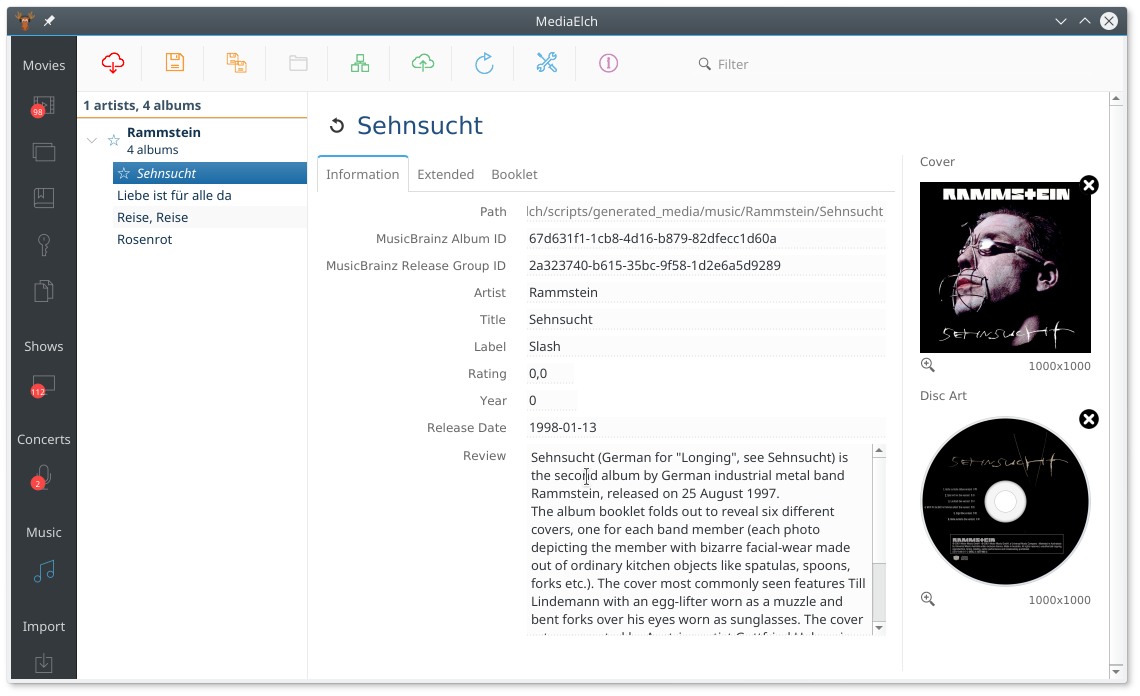
The Music section lists your albums which you can browse, scrape and edit.
Starting with version 2.2 MediaElch is able to scrape information about your music collection.
To use music scraping, your directory structure must look like the following:
/Volumes/Data/Music/Artist1
/Volumes/Data/Music/Artist1/Album1
/Volumes/Data/Music/Artist1/Album1/song.mp3
/Volumes/Data/Music/Artist2
/Volumes/Data/Music/Artist2/Album2
/Volumes/Data/Music/Artist2/Album2/song.mp3
This means every artist must have its own subdirectory and inside this directory
every album must be in another subdirectory. In MediaElchs settings add the
toplevel directory of the artists (in the example above this is /Volumes/Data/Music).
Note
MediaElch uses NFO files for music. It does not use ID3 or other tags of your music
files (*.mp3 and similar). If you want to modify ID3 tags, we recommend to use
alternative software.
Scrapers
There is only one scraper for music artists and albums: “Universal Music Scraper”.
This scraper combines The Audio DB, AllMusic and Discogs for information about artists and albums.
In the settings you can select the language (just used for The Audio DB) and which one you prefer.
All images are scraped from Fanart.tv.
Extra fanart images are also downloaded automatically.
How many images should be loaded can be adjusted in the settings.
Set it to 0 if you don’t want extra fanarts to be downloaded automatically.
Keyboard Shortcuts
Linux / Windows |
Description |
|---|---|
|
Scrape the selected artist(s) or album(s) |
|
Save the selected artist(s) or album(s) |
|
Save all artists or album(s) |
|
Reload all artists or album(s) |
|
Scroll to artists beginning with the letter pressed |